Enter phrase or message to be displayed on device
By default each word is separated into a frame
Select two or more words to combine into a frame
Modify number of frames using “Attach” or “Detach”
Press “Done” to begin creative process on each frame
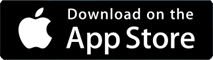
Once the app is on your device, you have the option to log in or sign up via email, Facebook, or Google+. Signing up will allow you to unlock all features for a 30 day free trail. Login will allow you to access all features and content. If you decide to cancel the option to sign up or log in, you will only be limited to a few free tools to create a FanU banner.
Creating a “New FanU” will allow you to use a wide range of unique tools to display an eye catching banner seen at a distance using a single device.
The option to “Load FanU” will allow you to browse a bank of up to 20 presets made in advance for easy access so that you can quickly edit, display, or link to other devices.
And your last and most powerful option, “Link FanU” allows you to send or receive a signal from your device or another device using “Peep to Peer Sharing” so that your FanU banner can be linked and displayed over multiple devices.
Once the app is opened, the first screen is the option screen. The settings
 can be accessed from this screen only, located in the upper right corner you can take a minute to check out the in app tutorial or you can learn the app with the help of the coach marks that are provided to all first time users, you can reset the coach marks in the upper left corner of the tutorial main frame.
can be accessed from this screen only, located in the upper right corner you can take a minute to check out the in app tutorial or you can learn the app with the help of the coach marks that are provided to all first time users, you can reset the coach marks in the upper left corner of the tutorial main frame.
Enter phrase or message to be displayed on device
By default each word is separated into a frame
Select two or more words to combine into a frame
Modify number of frames using “Attach” or “Detach”
Press “Done” to begin creative process on each frame
Once you have entered your message and decided on how many frames you want to use, the next step is to tap on a frame to edit (it will turn blue when selected). Pinch to zoom each word in frame to maximize view.
Once all tools have been used, you have completed the creation process and now have the choice to save your FanU banner ![]() , launch your FanU banner
, launch your FanU banner ![]() , or link your FanU banner
, or link your FanU banner
![]() .You can go back and start over anytime during the creation process with the blue back icon
.You can go back and start over anytime during the creation process with the blue back icon
![]() in the upper left corner
in the upper left corner
 Set the frame time (how long a word is displayed) and switch time(how fast the next word arrives) between 1/8 second and 2 seconds.
Set the frame time (how long a word is displayed) and switch time(how fast the next word arrives) between 1/8 second and 2 seconds.njkjnk
You can save up to twenty different FanU banners within your preset bank. You can only access this bank during initial starting selection. Once you have entered preset bank you will have the option to edit any FanU banner previously made. When you have finished a FanU banner, and you really like it, just tap the thumps up icon on the upper right corner and FanU will acknowledge the banner is successfully saved to your preset bank. If your preset bank is full, FanU will ask you to delete a preset to make room for the new FanU banner.
Linking your FanU banner is the single most powerful feature within the app. Although this feature is fairly easy to use, it can take a few attempts to get the hang of it. Once you’ve mastered this feature it can really get somebody’s attention fast.
FanU links devices together using “Peer to Peer Sharing”, this technology allows any device in range of each other to connect and create a multi-display environment using multiple iOS devices.
This feature can be accomplished offline, and does not require WiFi or Bluetooth.
To explain these steps two separate devices must be established.
A) Host Device
B) Link Device
1) All devices must have FanU installed to link multiple devices.
2) A) Create new or load banner in host device, under the menu drop down in the upper right corner of screen, tap the link icon ![]() to enter link mode, allowing host device to send frame to link device.
to enter link mode, allowing host device to send frame to link device.
B) Open app and select “Link FanU”, allowing link device to receive frame, and appear available in host device.
3) A) Using peer to peer sharing, all available devices in range will appear in host device. Select desired word to send to link device and press the “Send” button on the device icon to execute the linking feature.
B) Once frame is sent from host device, link device will display a message confirming that the frame was received from the host device successfully. Press “OK” allowing you to enter launch mode. Link device is now complete, and awaiting for host device to execute group launch.
4) A) Repeat steps to link multiple devices, once all frames are sent to all devices, press group launch  in the upper right corner to display your FanU banner.
in the upper right corner to display your FanU banner.
Once banner is launched, a screen recording icon ![]() will flash in the bottom of the screen. This icon flashes once and disappears, but can be retrieved again by tapping the bottom of the screen. Pressing this icon will activate the screen recording mode. A message will appear asking you to confirm screen recording. Once you have confirmed recording, FanU will record the entire length of the sign from start to end. After recording is complete you can preview the recording and save to your library or share to social media.
will flash in the bottom of the screen. This icon flashes once and disappears, but can be retrieved again by tapping the bottom of the screen. Pressing this icon will activate the screen recording mode. A message will appear asking you to confirm screen recording. Once you have confirmed recording, FanU will record the entire length of the sign from start to end. After recording is complete you can preview the recording and save to your library or share to social media.
We hope you can have a wonderful experience using FanU, but if at any time you need some assistance with using our app, please reach out to us by phone or email, and we will reply to you in one business day. Thank you for trying FanU.
Email Support: contact@fanuapp.com
Phone Support: (855) 438-3888